By enabling the Safe mode on your Android TV, you can easily pick out the app that malfunctions or affects the performance of your TV. After completing the test, you can bring your Android TV back to normal mode. In some cases, the TV automatically gets into Safe Mode whenever it finds any malfunctions. Follow this article entirely and learn how to enable the Safe Mode features on your Android Smart TVs.
How to Turn On Safe Mode on Android TV Using Settings
To turn On the safe mode, you have to restart your Android Smart TVs.
1. Initially, connect your Android TV to the power supply and turn it on.
2. Launch the home screen and click on the Settings icon.
3. Choose Device Preferences and select the About option on the next tab.
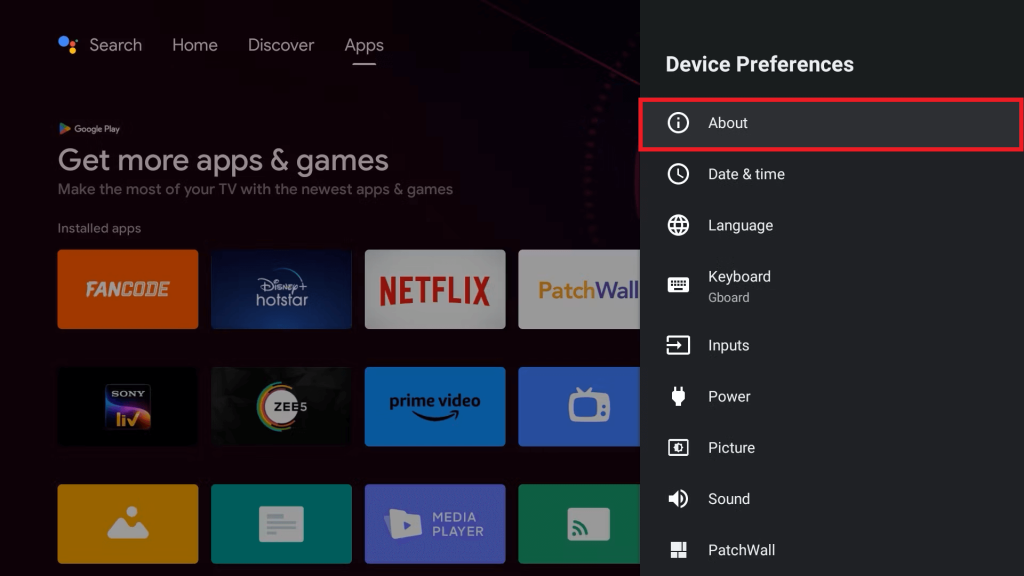
4. Now, select the Restart option and click Reboot to safe mode to enter your TV into safe mode.
Now, your TV will reboot. Once it turns on you can see the Safe Mode message on the TV screen.
How to Enable Safe Mode on Sony Android TVs
Pick up the remote and long-press the Power button pointing to the TV. The TV will turn off. Again, hold the Power button until you see the Android logo animation. Once the logo appears on your TV, long press the Volume down button or tap the Volume down button multiple times to enable your
FAQ
1. Does turning on Safe Mode affect the software of the Android TVs?
No, turning on Safe Mode will not affect the software of the Android TVs.
2. How to turn off Safe Mode on Android TV?
You can simply restart your Android TV to turn off the Safe Mode.