Updating apps on Android TV is a mandatory process since it helps you fix bugs and errors within the app and improve performance. Moreover, you can enjoy new features by updating the app. Like Android smartphones, you can update the apps on Android TV right from the Play Store. You can also enable the Auto-Update feature to install the latest version of the app automatically when it is connected to the internet.
How to Update Apps on Android Smart TV Manually
1. Initially, turn on your Android Smart TV and connect to the stable and fastest internet connection.
2. Navigate to the home screen and run the Play Store application.
3. Next, click on the Profile icon that you find in the top-right corner of the TV screen.
4. After that, select the Manage apps & games menu and click on the Updates option.
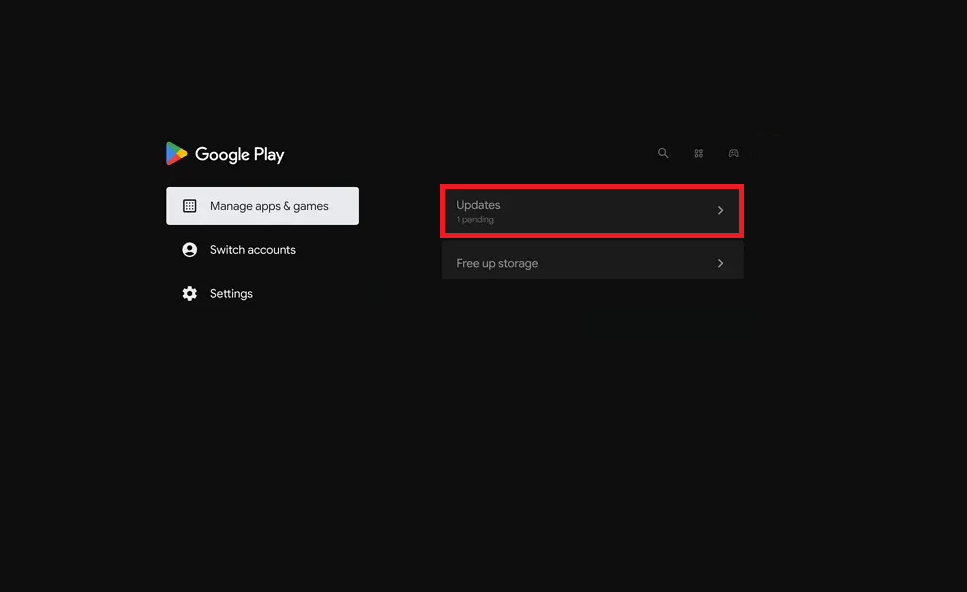
5. Now, select the app you wish to update, and click on the Update option under the app’s description.
Doing this will initiate the app update process on your Android Smart TV.
FYI: If you wish to update all the applications at once, click on Update all under the Updates option.
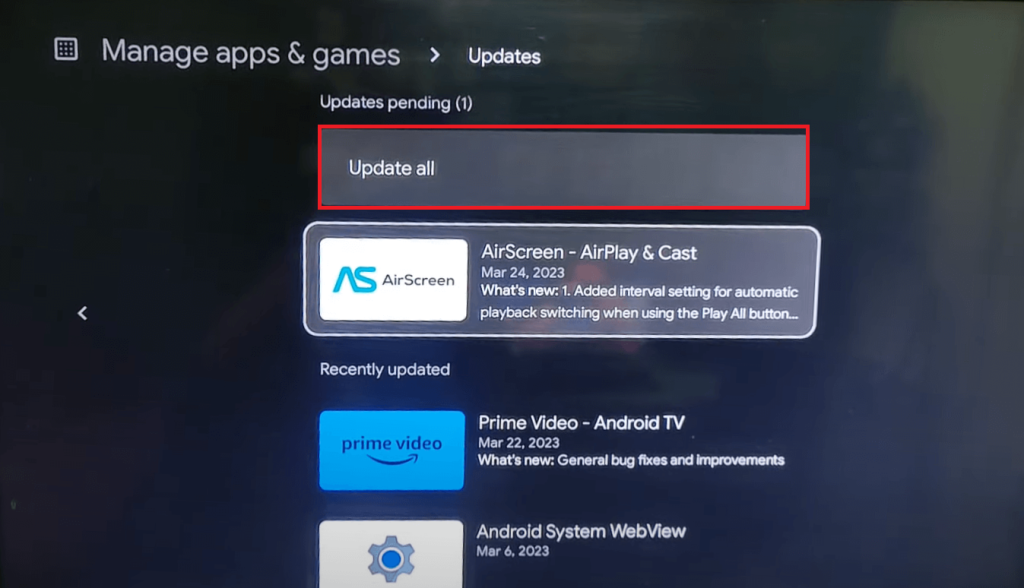
How to Auto-Update Apps on Android Smart TV
1. Switch on your Android Smart TV and launch the home screen.
2. Run the Google Play Store app and select the Profile icon.
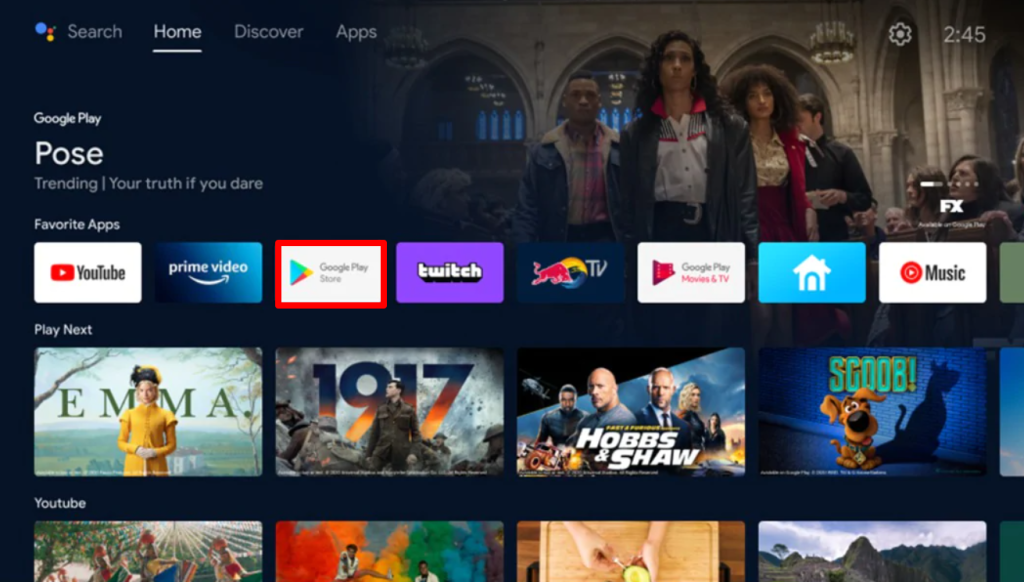
3. Following that, select Settings from the left-side menu.
4. Then, click on the Auto-update apps option.
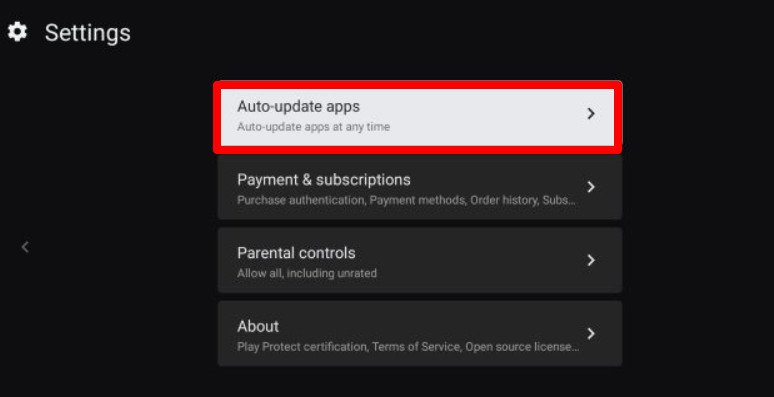
5. At last, click on the Auto-updates apps at any time option.
Once you have enabled this setting on your Android Smart TV, the applications will start updating automatically in the background when there is an update available.
FAQ
1. Why can’t I update the apps on my Android Smart TV?
You cannot update the applications on your Android TV if your TV lacks storage or has poor internet connection issues.