Updating the Android TV lets you access new features and resolves issues with it. By updating your Android Smart TVs, you can remove the bugs and errors from the last update. You can update the Android TV in two different methods such as, enabling auto-update and updating the TV manually. Since this entire process works only with the intenet connection, ensure to connect your TV to a stable internet connection.
How to Update Android TV Manually
1. Firstly, power on your Android TV and launch the home screen.
2. Next, make sure to connect your Android Smart TV to a stable WiFi network.
3. Head over to the TV Settings that appear in the top-right corner and choose More Settings.
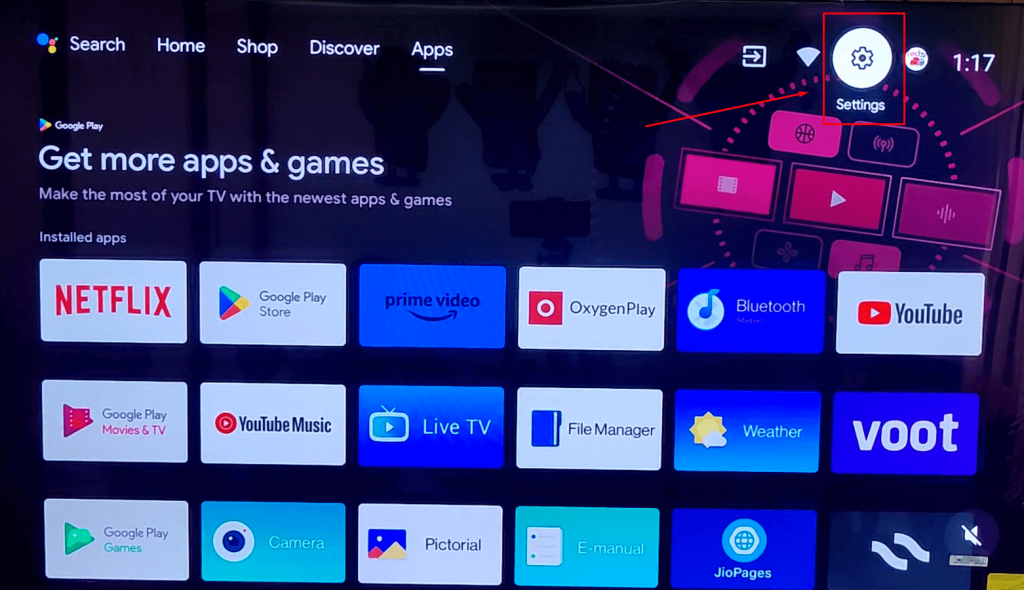
4. Click on About and select the System update button.
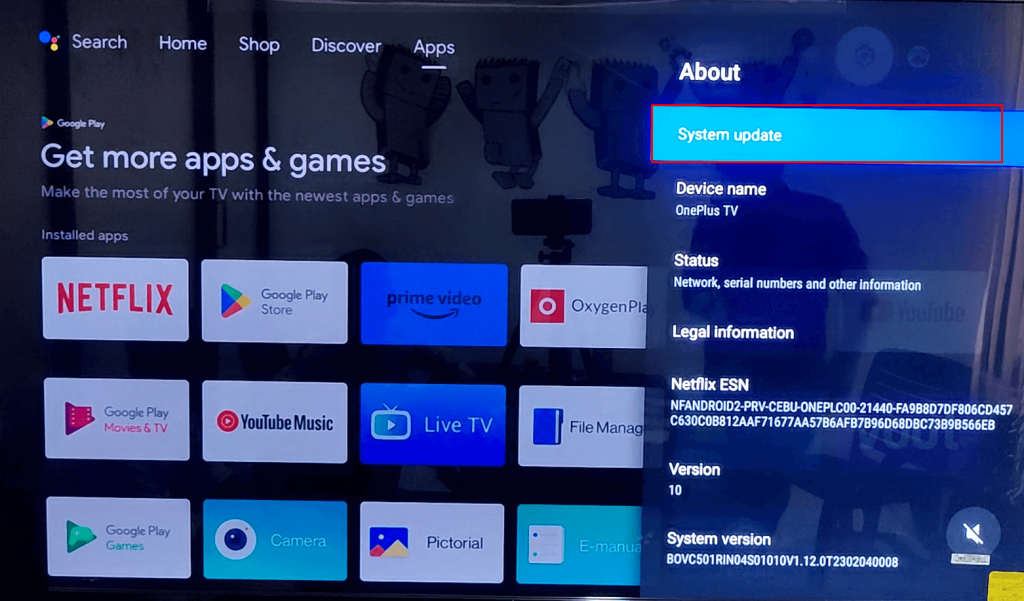
5. Tap the Check for update option to scan for the available updates.
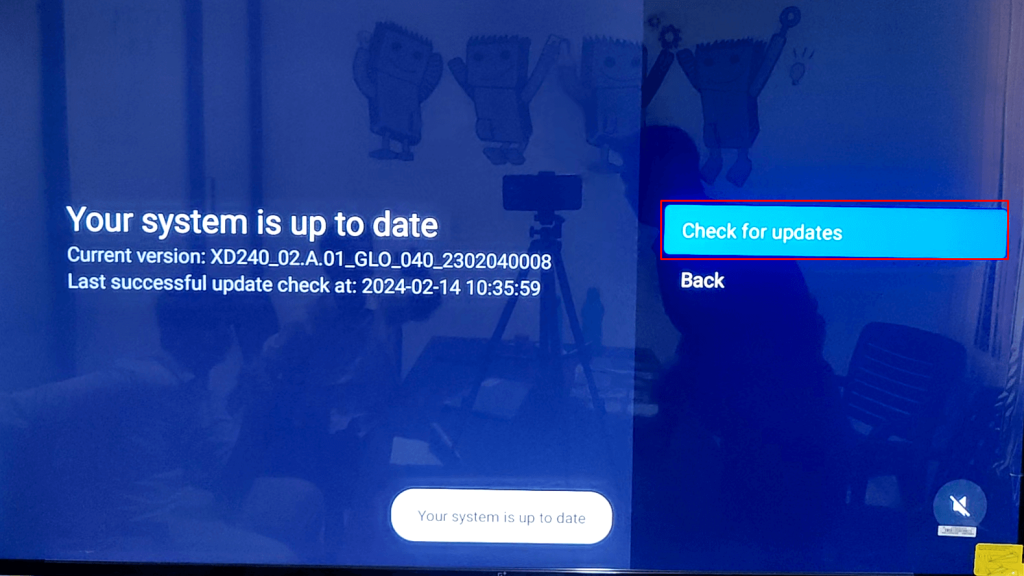
6. If your TV is available for update, select the Update or OK button to update your TV.
How to Enable Auto-Update on Android TV
1. Boot up your Android TV and connect it to a stable and fastest internet connection.
2. Move on to the Apps section and select the Help tile.
3. Click Status & Diagnostics and select the System software update or Automatically check for update button.
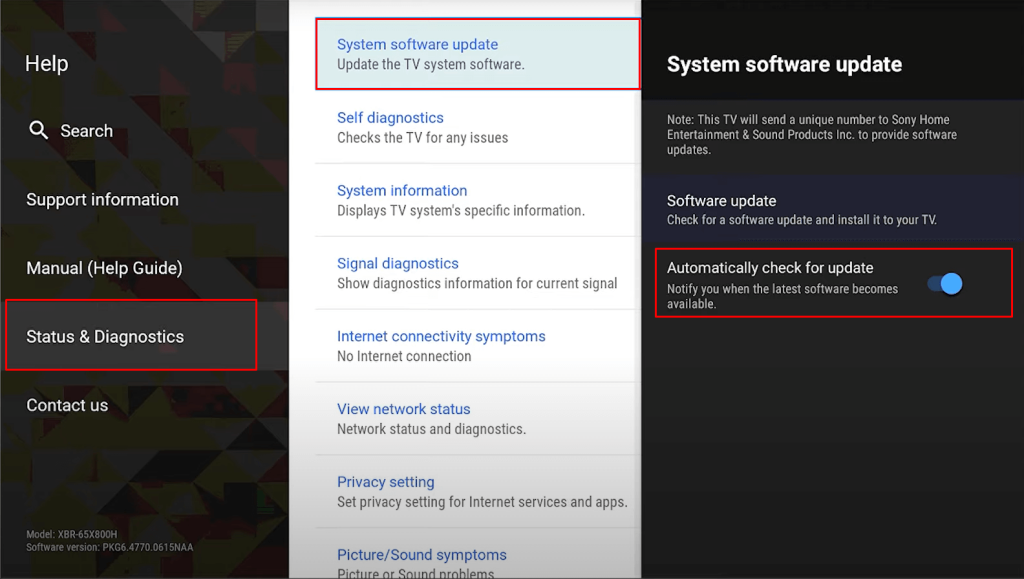
4. Now, open the Automatically software download option and turn on the feature to enable the auto-update feature on the TV.
FAQ
Does updating the Android TV software will update the installed apps?
No, updating the Android TV software will update only the default system apps on it.
2. Why is my Android TV not updating?
You cannot update the TV if it is not connected to a stable internet connection.
3. What is the latest version of Android Smart TV?
Android TV 13 is the current latest version of Android TV.