Restarting an Android TV is a simple process that can be carried out easily through the default Settings and by using your TV remote. By restarting the TV, you can wipe out all the clutter and eliminate the temporary caches on your Android TV. Moreover, it also solves the freezing issues and unresponsiveness of the TV. Unravel this blog and get to know about the possible ways to restart an Android TV.
How to Restart Android TVs through Settings
1. Ensure that your Android TV is powered On.
2. Next, get the remote and hit the Home button to launch the home screen.
3. Hit the Settings icon on the top-right corner of the home screen.
4. Under Settings, scroll down and select Device Preferences.
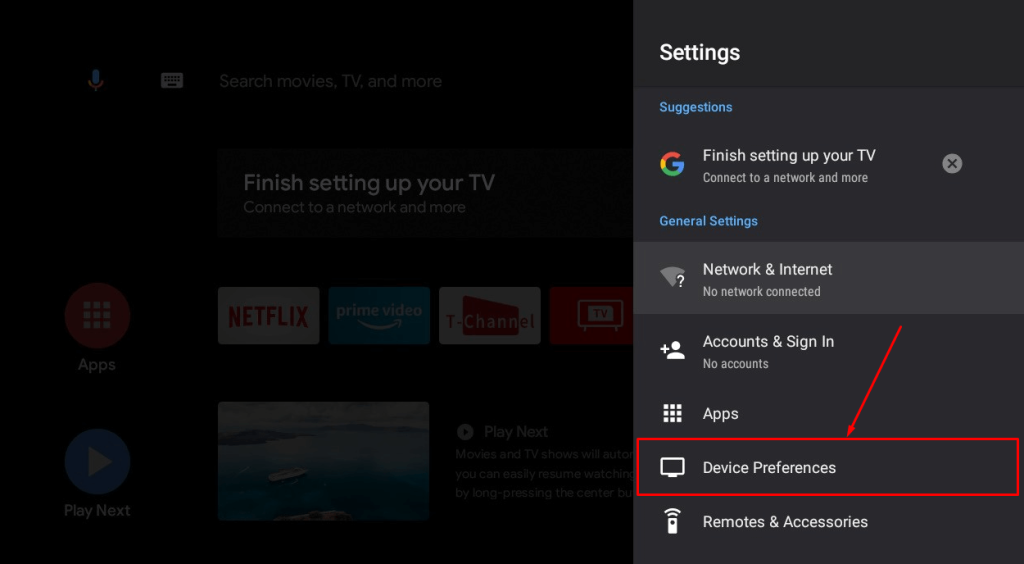
5. Then, choose the About and hit the Restart option. Now, your Android TV will begin to restart.
How to Restart Android TVs using the Remote
You can follow this method to restart your all-model Android Smart TVs, including Sony, TCL, Hisense, and more.
1. After turning on your TV, hold the Power button on the remote.
FYI: On the latest model Android TVs, you need to select the Restart option after holding the power button for a few seconds.
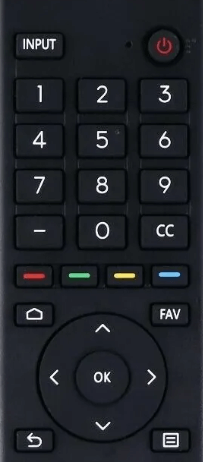
2. Now, the TV will turn Off. After a while, press the Power button to turn On your Android TV. This is how you can restart your Android TV using the remote.
FAQ
1. Does restarting the Android TV erase any files or media from the storage?
No, restarting the TV does not erase the files or media from the storage.