Sometimes, you may experience trouble with your Android TV, like no pictures, a black or frozen screen, apps performing slowly, etc. At first, you can try clearing the cache files on your Android TV to fix the issue. If that does not work, you need to perform a factory reset on your Android Smart TV. Resetting your TV will resolve most of the issues with your smart TV. You can reset the Android TV in two different ways such as, hard reset and soft reset. If you’re unaware of resetting the Android TV, make use of this article. Here, we have mentioned the possible ways to reset the Android TV.
How to Soft Reset Android TV
Performing a soft reset will not erase the data on your TV. So you can reset the TV without any hassle.
1. At first, press the Power button on your Android Smart TV to turn it off and unplug the power cord from the power outlet.

2. Then, locate the Power button on your Android TV and hold it for up to 30 seconds.
FYI: The position of the power button might vary from one device to another based on your TV model. Mostly, you can find it underneath your smart TV.
3. Now, plug the power cable back into the electrical outlet and turn on the TV using the power button or remote of your TV.
That’s it. Now, you have successfully performed a soft reset on your TV.
Once the soft reset process is over, your Android Smart TV will start performing normally. If the soft reset method doesn’t fix the issue, you can try performing the factory reset method.
How to Factory Reset on Android TV
Before factory resetting the TV, ensure that you back up any important data, such as apps and credentials on it. Once you have reset your TV, it will wipe out all the data and restore it to its initial stage.
1. Initially, press the Power button to switch on your Android Smart TV and launch the home screen.
2. On the home screen, hit the Settings option, which is represented by a cog-shaped icon.
3. Then, click on the More Settings option followed by Device Preferences.
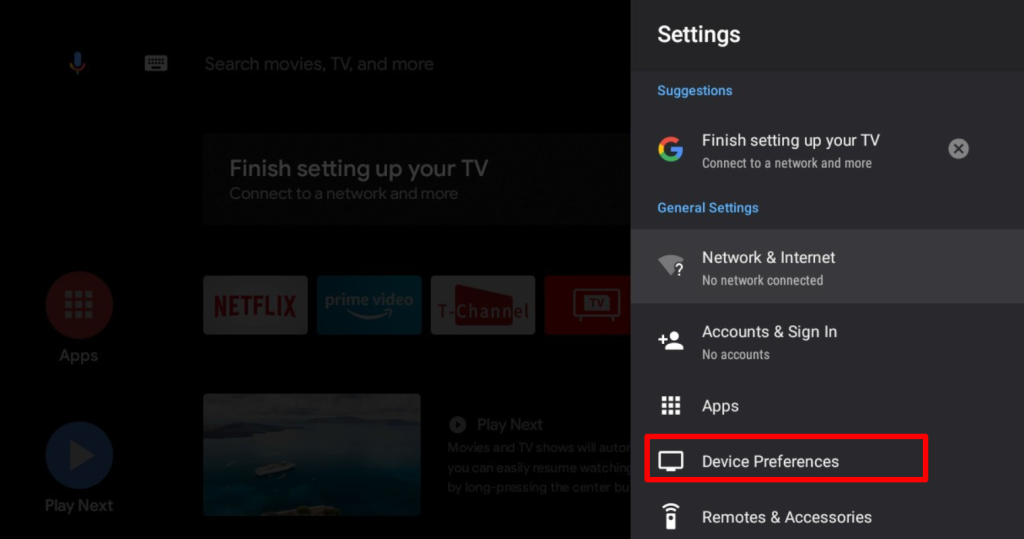
4. After that, hit the Reset option and choose Factory Data Reset that pops up on the screen.
5. Next, click on the Erase Everything option. Then, input the respective PIN number in the field and hit OK to confirm.
Once you have done this, your Android Smart TV will be reset to the default factory settings.
FAQ
You can restart your Android TV by navigating to Settings → Device Preferences → Restart.
Yes, you can soft reset the Android Smart TVs without using the remote. To hard reset the TV without a remote, you can use the Google TV app.