Nowadays, Android Smart TVs are preloaded with several streaming applications. Apart from that, it also provides Google Play Store support to install the required app to watch unlimited media. However, the app’s library on Play Store may vary slightly based on the country you’re residing in. It may also vary based on the TV brand you’re using.
How to Download Apps on Android TV From Google Play Store
1. Power On your Android TV and ensure that it is connected to strong internet via WiFi or Ethernet cable.
Note – Before you begin downloading the apps, make sure to sign in with a Google account. If not, connect a Google account immediately.
2. Launch the Google Play Store by tapping its icon under the Apps or Favourite Apps section. The home screen of Android TV may vary from one manufacturer to another.
3. Navigate to the Search icon and use the on-screen keyboard to type the application name you want. You can also use the available categories to find the required app.
4. Upon selecting the app, the information page will appear on the screen. Navigate and click the Install icon.
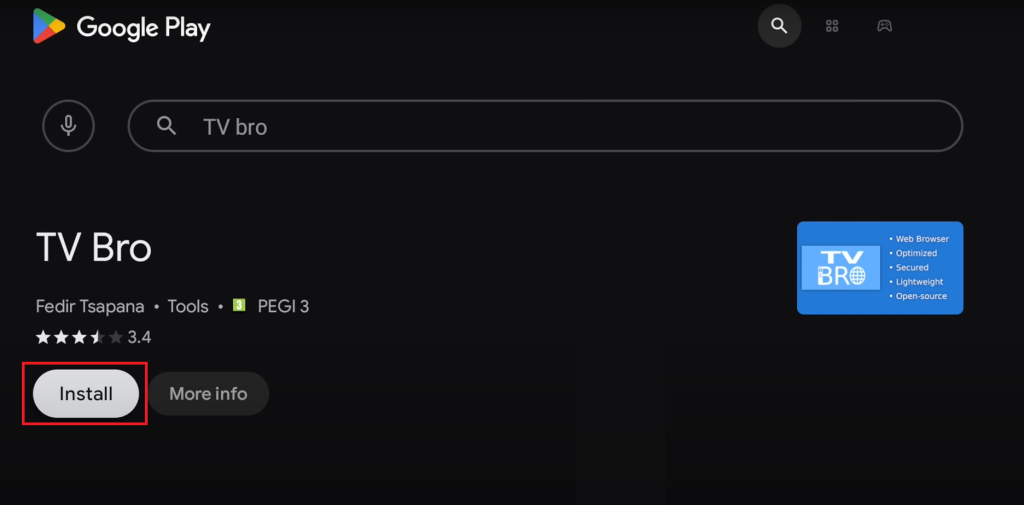
5. The application will download on your Android TV immediately. Based on your internet connection speed, the application will take appropriate time for installation.
6. After installation, tap the Open icon to start using the app. You can also launch the app from the TV’s home screen.
How to Download Apps on Android TV Using Smartphone & PC
Since it is difficult to type the app name using the Android TV remote, you can install the app by simply using your smartphone or PC. For this method to work, you have to configure the same Google account on your device.
Using Smartphone
- Open the Play Store on your smartphone.
- Select the profile icon on the top right corner of the app.
- Tap the Down arrow icon next to the current account and select the one that you configured on the TV.
- Tap on the search/magnifying icon and search for the app you’re looking for.
- Click on the drop-down arrow near the Install button.
- Select your Android TV name from the available devices.
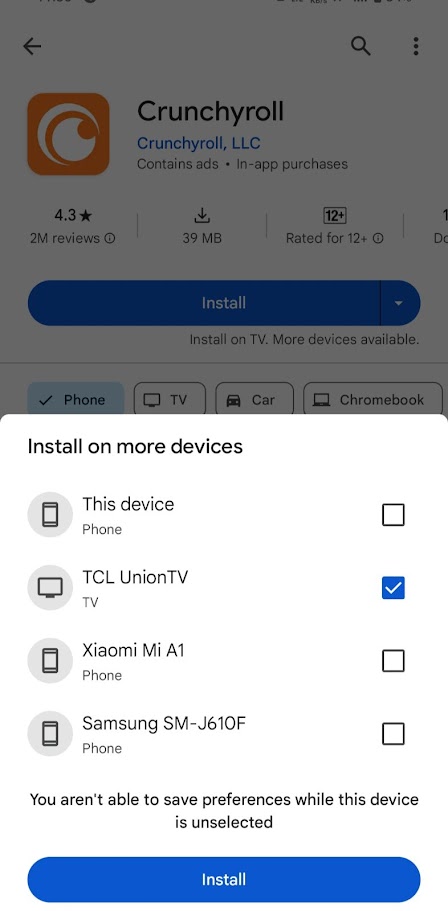
Using Browser on a PC
- Open a browser and visit https://play.google.com/.
- Ensure that you’re signed in with the appropriate Google account.
- Find the app you want and hit the Install button.
- Choose your TV name from the popup menu. and tap the INSTALL button.
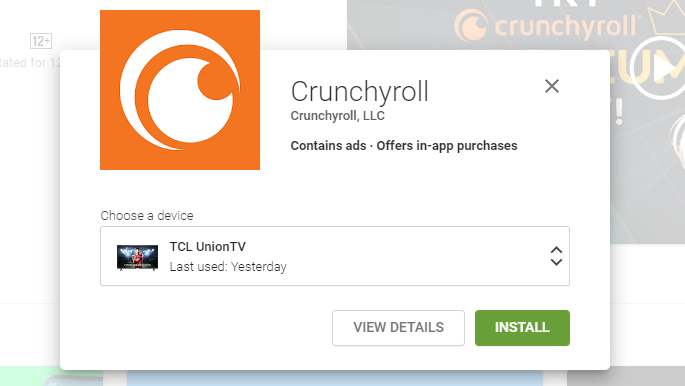
Now, turn on your TV, and the app will be added automatically when your TV is connected to the internet.
FAQ
Is it possible to download third-party apps on Android TV?
Yes. You can use tools like Downloader for TV, Downloader, ES File Explorer, and a few more to install apps that aren’t natively available on the Android TV Play Store. You can also install apps by using external devices like USB Flash Drive.
How to delete apps on Android TV?
To delete an app, open Settings → Device → Apps → Downloader Apps → App name → Uninstall → Ok.