Connecting a TV to a WiFi is the most important process, as the internet takes the TV to a new realm. With the WiFi network, you can install your desired apps, discover more online content, and update your Android TV. The step to connect the Android TV to a stable WiFi is a simple process. You can easily enable the WiFi and connect through the Network settings. Also, you can connect the TV to the internet using the Ethernet cables. Follow the steps given in this article to connect your Android TV to the desired WiFi network.
How to Connect Android TV to a WiFi through Settings
Before jumping into the steps, make sure to turn on the WiFi router or modem. If you want to connect your Android TV to a mobile network, then enable the hotspot on your smartphone.
1. Get the TV remote in your hand and press the Power button.
2. Once the TV turns on, locate and hit the Home button.
3. Now, on the home screen, highlight the Settings icon and launch it.
4. Under the General Settings section, select the Network & Internet option.
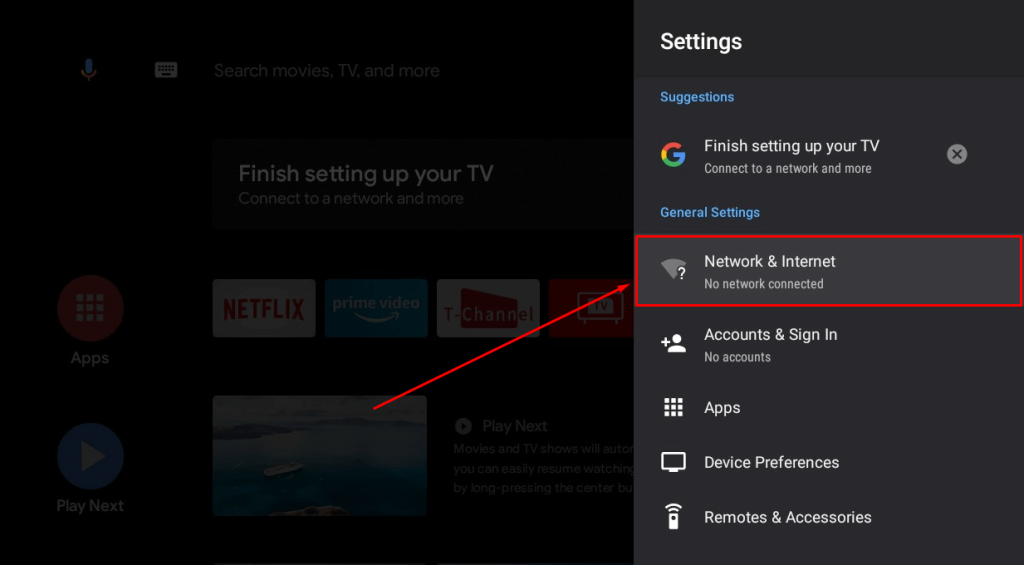
5. Next, toggle the WLAN switch to turn it on. Confirm the process by selecting the OK button to turn on WLAN.
6. Now, it will automatically look for available networks.
7. Odd out your WiFi name from the list and click on it.

8. Enter the valid password credentials using the on-screen keyboard. A connecting message will appear on your TV screen. Once connected, it will display Connected successfully.
How to Connect Android TV to WiFi through Ethernet cable
Apart from connecting your Android TV to WiFi wirelessly, you can use a wired cable like an Ethernet cable to establish the internet connection. All you need is a proper working Ethernet cable.
1. Pick the ethernet cable and reach the port area of your TV.

2. Locate the ethernet port and plug in the cable. In the same way, plug the other end of the cable into the WiFi router.
3. That’s it. The TV will automatically detect the IP address of the wired network and connect to the internet.
FAQ
1. Is it possible to connect the Android TV to WiFi using the ethernet cable?
Yes, you can connect the Android TV to WiFi with an ethernet cable if your TV has a built-in ethernet port.
2. How to fix Android TV not connecting to WiFi?
You can resolve the problem by restarting your Android TV and clearing the cache. If the issue still persists, then reset your Android TV.
3. How to connect Android TV to WIFI without using the remote?
If you have already connected your TV to the Wi-Fi network, it will detect the Wi-Fi network and connect automatically. If you’re connecting for the first time, you can use the Google TV app as a virtual remote to connect it to the Wi-Fi without using the remote.