Chromecast is a premium feature that allows you to cast content from your smartphone to big screens like Smart TVs. Luckily, all Android TVs have a built-in Chromecast feature. Since the technology works via WIFI, you need to connect your TV and smartphone to the same wireless internet connection. You can cast or share your smartphone screen to the TV in three different ways such as using the default cast option, the Google Home & Replica app, and via HDMI cables. This guide will teach you the possible ways to cast the content from your smartphone to the Android Smart TVs.
How to Cast to Android TV Using Google Home App
Note: If your Android TV isn’t compatible with the Chromecast feature, you can connect the Chromecast device to the HDMI port on your Android TV.
1. At first, download the Google Home app from the respective app stores like Play Store and App Store.
2. Also, ensure that you have connected your smartphone to the same internet as that of your Android TV.
3. Then, go to Settings and click on the Device Preferences option.
4. Select Chromecast built-in and choose the Always option.
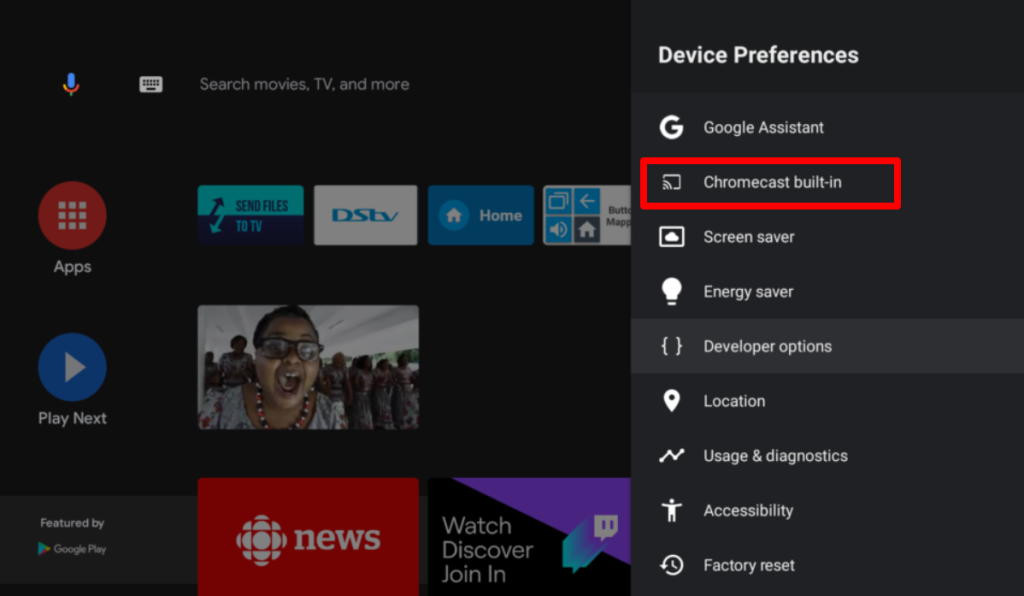
5. Now, run the Google Home app on your smartphone and select your Android Smart TV.
6. After that, click on the Cast my screen option and click on Start Now.
Now, the screen of your smartphone will start to cast on your Android TV.
How to Cast an Android Smartphone to Android TV
1. First, ensure that your Android smartphone and Smart TV are connected to the same home WiFi network and pull down the Notification panel on your smartphone.
2. Then, locate the Cast or Screencast option from the Notification panel. If you do not find the Cast option on the Notification panel, you can find it in the Settings of your Android smartphone.
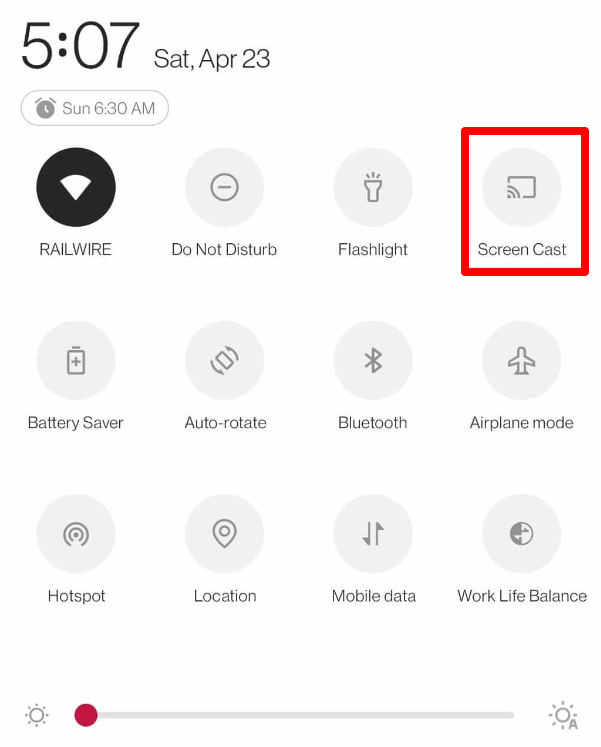
3. Select your Android Smart TV from the list of available devices from the popup.
4. Once your smartphone is successfully paired with your TV, the content on the smartphone will be displayed on your TV screen.
How to Cast Smartphone to Android TV Using a Cable
Another alternative method to cast your smartphone to the Android TV is by using the HDMI cable.
1. Grab a digital AV adapter and connect the USB-C/Lightning cable of the adapter to your smartphone.
2. Next, attach one end of the HDMI cable to the adapter and insert the other end of the cable into the Android Smart TV.

Once the connection is established properly, your smartphone screen will automatically appear on your Android Smart TV.
How to Cast iPhone or iPad to Android TV
Since iPhones and iPads are incompatible with the Chromecast and Screencast feature, you need to access the third-party app to cast the content from your iPhone/iPad to TV. You can use the Replica app to mirror your iPhone screen to the TV with ease. Before proceeding with the process, ensure to connect your iPhone and Android TV to the same home WIFI.
1. Download the Replica app from the App Store on your device.
2. Now, launch the Replica app on your iPhone or iPad and select your TV from the available devices.
3. After that, click on the Start option and select Start Broadcast.
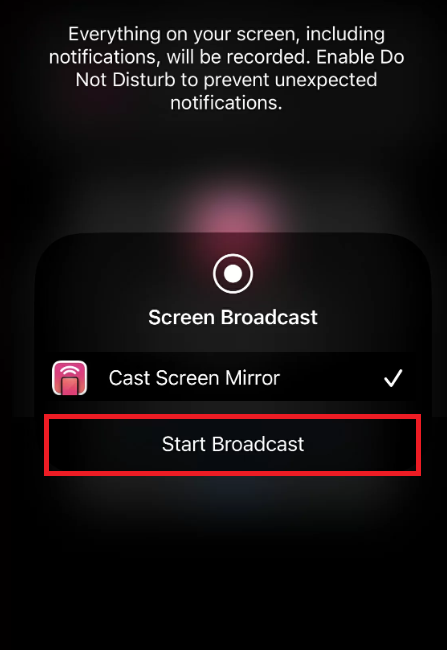
That is it. Your iPhone or iPad’s screen will be cast to the Android Smart TV.
FAQ
1. How to Cast Chromecast-Supported apps to Android TV?
After connecting the TV and smartphone to a similar WIFI connection, hit the Cast option from the Chromecast-supported apps to cast on your TV.
2. Why can’t I cast my smartphone to the Android Smart TV?
If you are not able to cast your smartphone to the Android Smart TV, then make sure your smartphone and Android TV are connected to the same WiFi network.