Most of the Android devices, including Android TV, are well-known for their annoying pop-up ads. You can block these ads on your TV using a perfect ad-blocker. You can find plenty of ad-blockers from the Play Store of Android TV. Among them, Adguard performs best in blocking ads. Unfortunately, the Adguard app cannot be directly installed from the Play Store. However, you can install the Adguard app in APK format to block the ads. This Android TV blog will teach you how to install and use the Adguard app on your Android TV.
How to Install Adguard APK on Android TV
1. Plug the TV’s power cord into the power socket and hit the Power button on the remote to turn on the TV.
2. The next step is to connect the Android TV to a stable WiFi. Then, hit the Home button on the remote to launch the home screen.
3. Launch the TV Bro browser on your Android TV. If you haven’t installed it, then download it from the Play Store.
4. Select the search bar and type https://androidtvapkz.com.
5. Hit the search bar and type Adguard using the virtual keyboard.
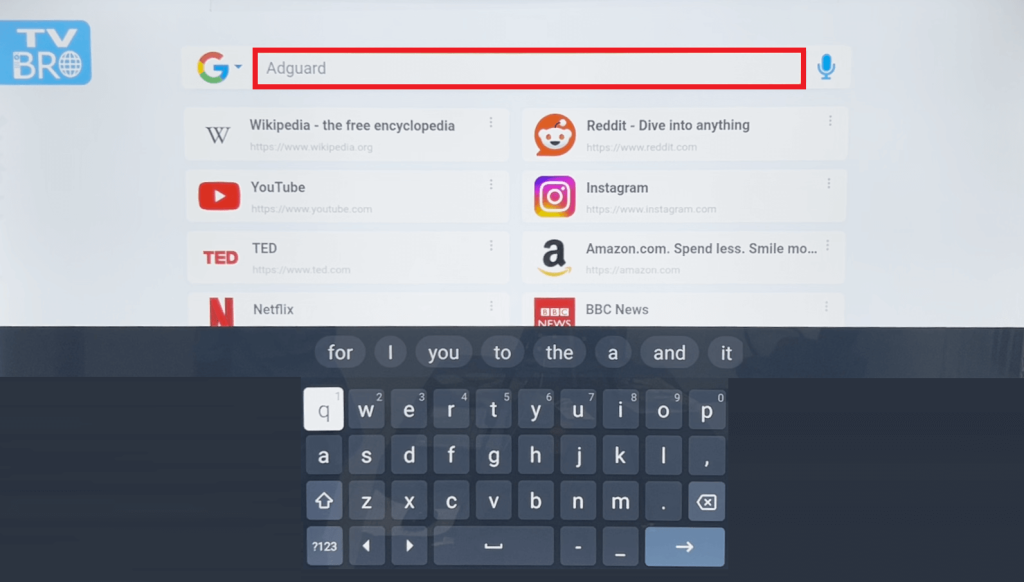
6. Pick the appropriate APK from the results and click on it.
7. You see two versions of the application. Pick the latest version and hit the Download Now button to get the apk file on your Android TV.
8. On the same TV Bro browser, click the Download button located at the top to view the list of downloaded files.
9. Click on the Aguard APK. A pop will from TV Bro will appear on your screen, asking to allow Install unknown apps.
10. Tap on the SETTINGS and enable the Install Unkown Apps for the TV Bro browser.
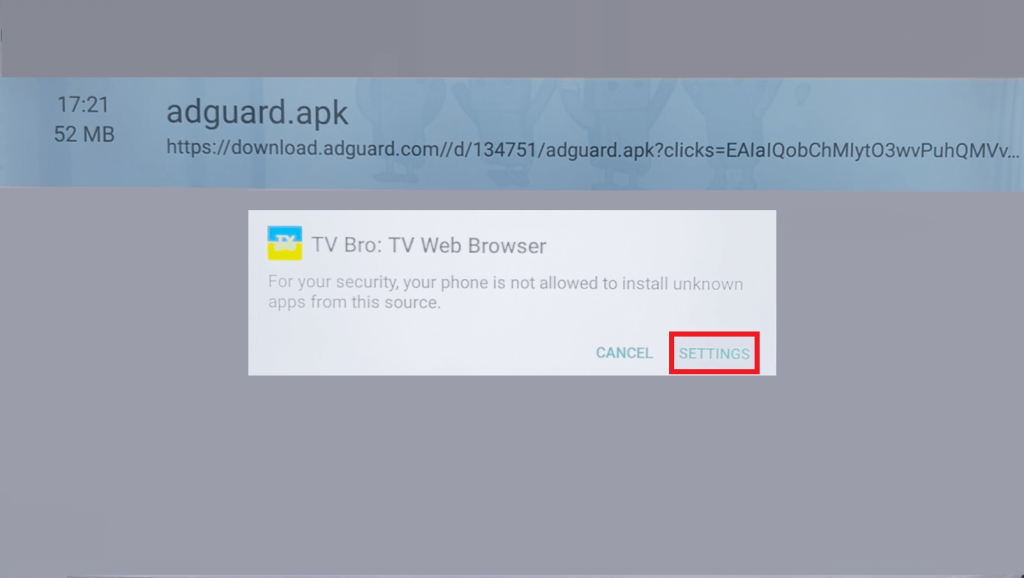
11. Now, return back to the downloaded section and click on the Aguard APK again.
12. Select the Install option from the pop-up. The Adguard app will be installed and added to the Apps section of your Android TV.
How to Setup Adguard on Android TV to Block Ads
1. Go to the Apps section and launch the installed Aguard application on your Android TV.
2. Accept the necessary permissions and follow the on-screen instructions.
3. Next, the Adguard app will load the home screen.
4. Toggle on the switch to turn on the Adguard ad-blocker. Once you turn it On, you can see a Protection is enabled message on the screen.
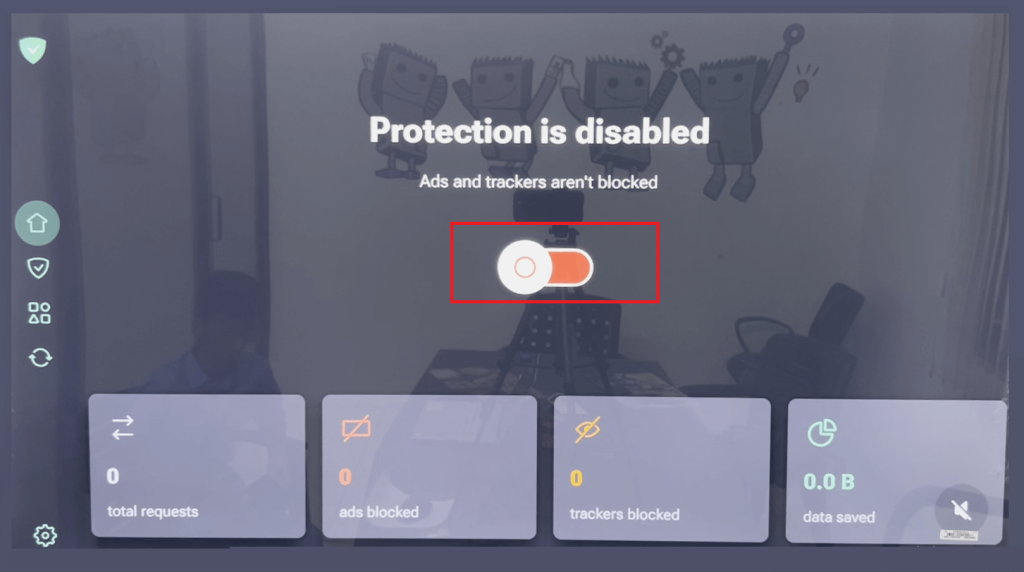
That’s it. Now, you have successfully enabled the ad block on your TV.
FAQ
1. How to block ads from the YouTube app on Android TV?
You can block ads from the YouTube app on Android TV by using the Adguard app. To do so, you need to install the Adguard app on your TV. After installing it, play any YouTube video and tap the Share icon. Now, select the Adguard Player option to stream the videos without any ads.