Even though Android TV comes up with the built-in Chromecast feature, it lacks AirPlay support. Only Sony Android TV offers AirPlay in their default settings. Apart from the Sony Android TVs, you can AirPlay the content on your Android TV using third-party apps like AirScreen app. Since the AirScreen app is officially available on the Play Store, you can download it with ease. This article will guide you on how to AirPlay the content from your Apple device to the Android Smart TVs.
How to AirPlay on Android TV using AirScreen
1. Turn on your TV and connect it to a stable WiFi network.
FYI: Also, ensure to connect your Apple device to the same WIFI connection.
2. Get back to the home screen of the TV by hitting the Home button on the remote.
3. Look for the Apps tile and click on it. Then, launch the Google Play Store.
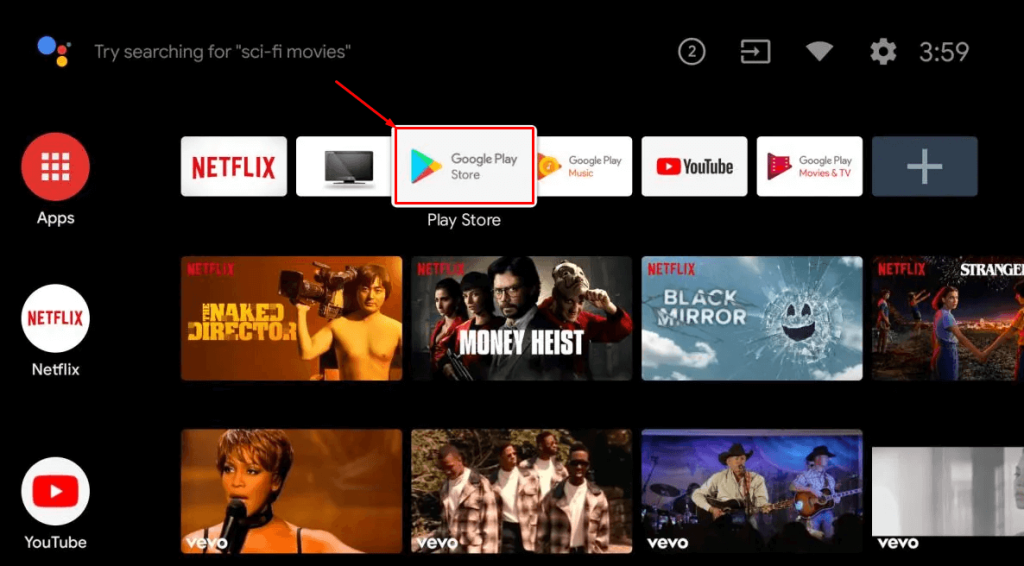
4. Land on the Search bar and look for the AirScreen app using the virtual keyboard or using voice commands.
5. Odd out the appropriate app from the search results and click the Install button.
6. Once the app is installed on your Android TV, open the Apps section and launch the AirScreen app.
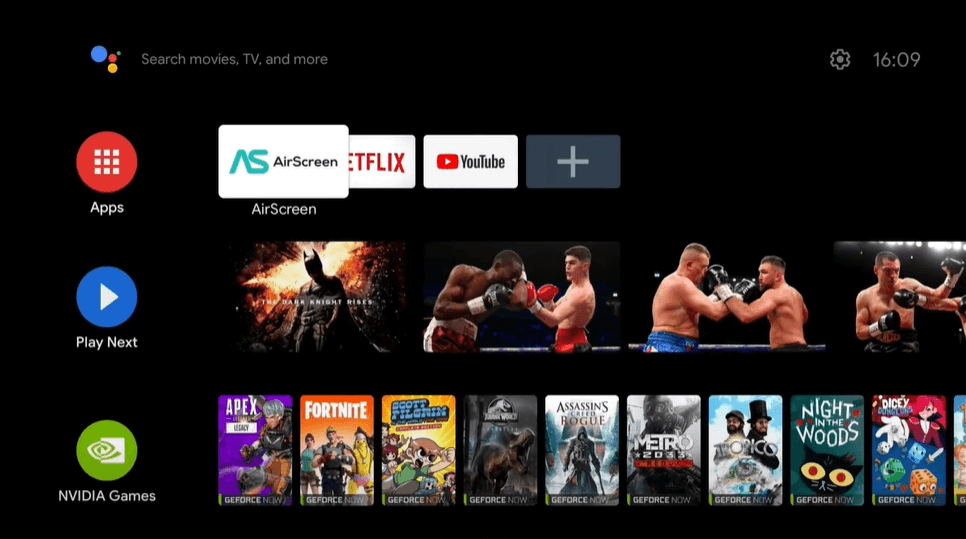
7. Follow the on-screen prompts and accept the necessary permissions.
8. Now, you will land on the home page, and the name of your Android TV will appear on the TV screen.
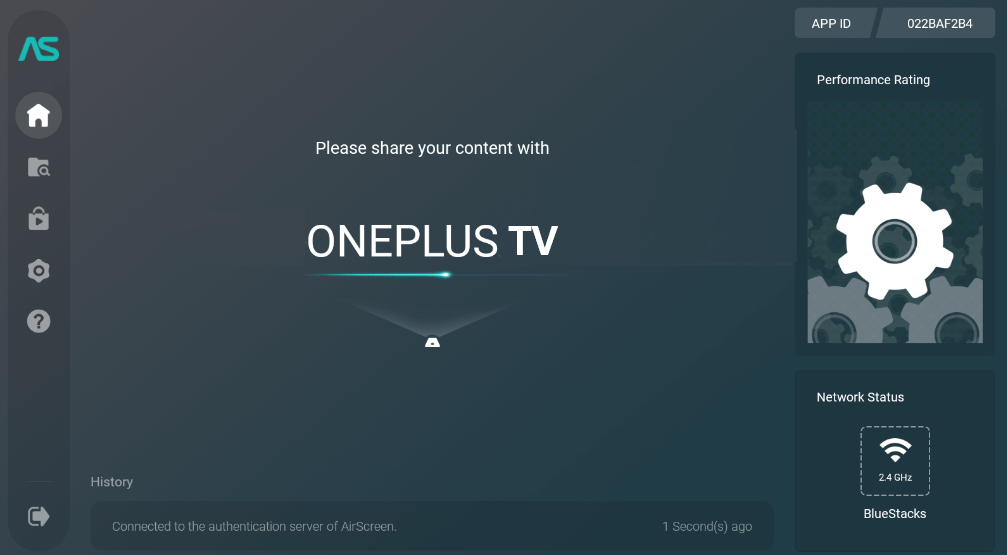
9. Get back to your Apple device(iOS/Mac) and open the Control Center.
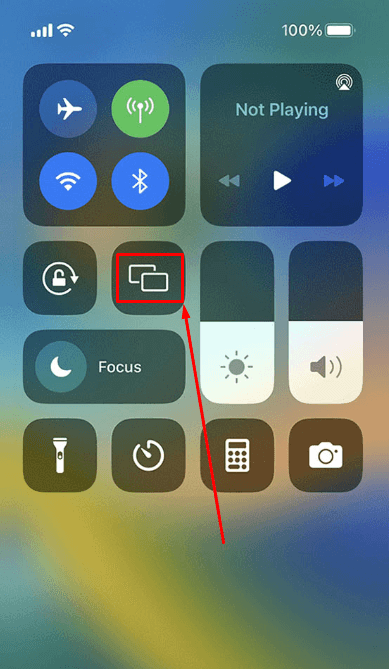
10. Next, hit the Screen mirroring icon and select the name of your TV.
11. That’s it. Now, your Apple device screen will be mirrored to the Android TV. Play any content on the Apple device and enjoy watching it on your television.
How to AirPlay on Sony Android TV
1. Power up the TV and establish an internet connection.
2. Next, launch the home screen and tap on the Settings icon (Gear icon).
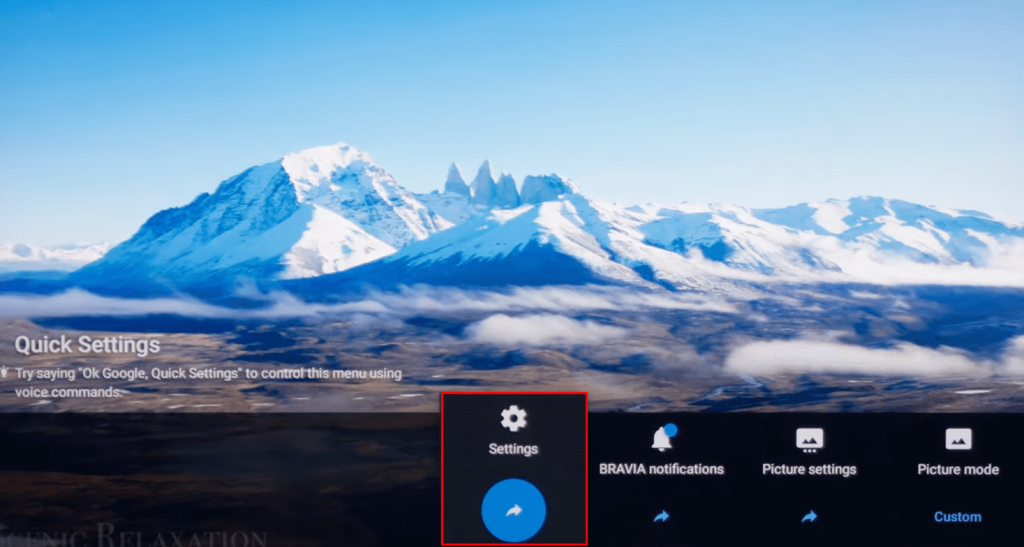
3. From the list, select the Device preferences and click on the AirPlay & Homekit option.
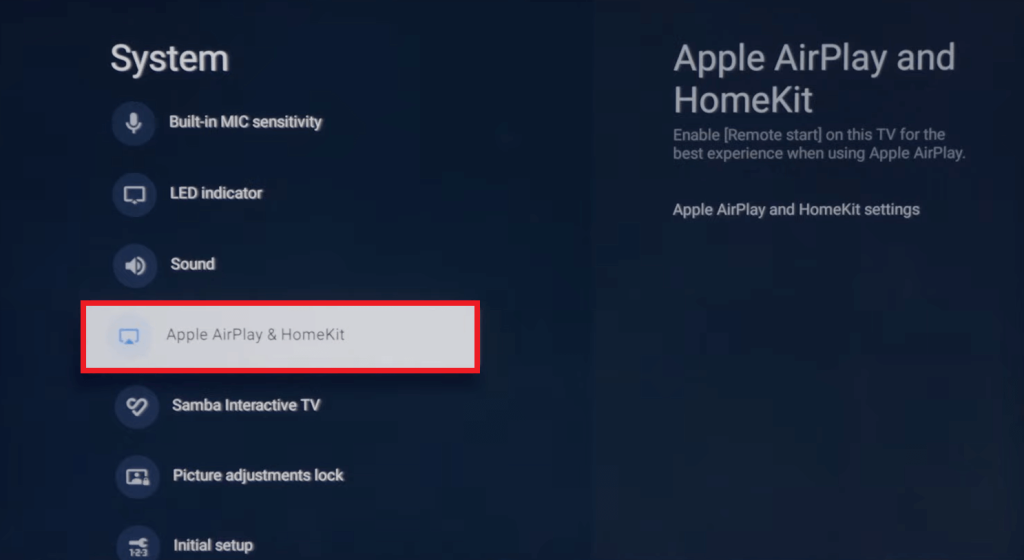
4. Then, click on the AirPlay to turn it On.
5. Now, pick your Apple device and connect it to the WiFi to which you have connected your Sony Android TV.
6. Now, play the video and select the AirPlay icon if available, or tap the Screen Mirroring icon on the Control Center.
7. Finally, select your TV to view the content on your Sony Android TV.
FAQ
1. Why is my Android TV not showing up on AirPlay?
If you’re Android TV is incompatible with the AirPlay feature, it will not display the option on your TV.